About Ipad mini 2 retina:
The iPad mini with Retina display, known as iPad mini 2, is coming later in November. This second iPad mini is powered by the new A7 chip with 64-bit architecture, which makes it run faster than the previous iPad generations. Its 2048*1536 high resolution makes every photo incredibly detailed and vibrant. If you're about to purchase the stunning iPad mini 2, you can focus on some tips about iPad Mini 2 DVD file transferring in advance. Then, after getting the iPad mini 2, you can handle it without any hassle. The part below lists 5 steps to transfer DVDs to iPad mini 2. Choose a professional DVD to iPad Mini 2 ripper and keep on reading.
For more information about Pavtube DVD Ripper, please visit: http://bd-dvd-copying-ripping.blogspot.com/p/dvd-ripper.html
How to Convert, Transfer DVD movie to iPad Mini 2 with subtitles
The quick start guide below uses DVD Ripper Windows screenshots. The way to rip DVD movies to iPad on Macis almost the same.
1.Launch the best DVD to iPad Mini 2 Converter, click the “DVD disc” icon to navigate the videos. You can also add ISO file, IFO file or DVD folder. Press the selected main title you can preview the whole DVD movies on the preview window on the right, which works like a media player.
2.Check forced subtitles for output. Because DVD always contains multiple subtitle and audio tracks, you can go to choose the desired subtitle and audio on the interface for output. Beside subtitles option, “Forced subtitle” is optional and uncheck by default. Go to check “Forced subtitles” for output. Take note that it will output forced subtitles only if it is checked.
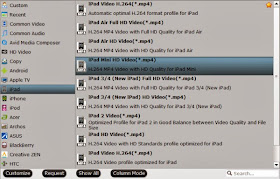
3. Set output options for iPad Mini 2. Click “Format” bar, you can get optimized videos for iPad Mini 2 under “iPad > iPad Mini HD Video(*.mp4)”.
Tips:
a. For some advances users, you can go to adjust video and audio parameters like bitrate, resolution, channels, etc. Click “Settings” button you can go to check and change them as you like. Remember the file size is based more on bitrate than resolution which means bitrate higher results in big file size, and lower visible quality loss. For Ipad mini 2 retina, you can change the size “1280*720” to “original”.
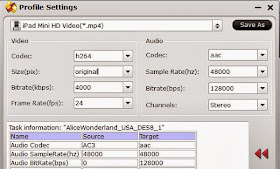
b. It has powerful edit functions such as trim video for your needed length, crop video to get rid of annoying black edges, join multiple video clips into one, add text/image watermark and add subtitles. For example, if the original DVD movie has no subtitle or the subtitles you need, you can download it from website and then add it into the output videos for full enjoyment with this software.
Click the Convert button to start to rip DVD to MP4 videos for iPad Mini 2 with subtitles.
5. When the conversion complets, you can transfer the result videos to new iPad Mini 2 via iTunes, here’s the way to go:
1) Launch the iTunes and connect iPad Mini 2 to PC.
2) Choose “File – > Add File to Library…”
3) Drag the .mp4 file you want to the iPad Mini 2 icon.
So there you have it. Now you are free to watch DVD movies on new iPad Mini 2 with subtitles anytime and everywhere as you like. Enjoy.
You may want to read:
2014 Top 5 Best DVD Ripper Program Review | Which One Will You Choose?
Play Blu-ray with multi-track MP4 on Apple Devices (iPad, iPhone, iPod & Apple TV)
Transfer Blu-ray ISO images to iPad Mini 2 on Mac 10.9 Mavericks
To Get DVD on iPad Mini 2, Convert DVD to iPad Mini 2 with Retina display on PC/Mac


No comments:
Post a Comment