Are you still immersing yourself in the beautiful background music from DVD movies? Would you like to Extract Audio from DVD as a AC3 5.1 Channel Audio File? Looking for as easy way to extract audio from DVD movie to right format, so you can burn the tracks on CD to play on your car?
Now, You can directly rip audio off the DVD for playback on tablets or smartphones , or for teaching or other purposes by using Pavtube DVDAID.

First, you need to know: What Can AC3 File Be Applied to?
AC3 audio can be played by VLC, WMV, and common players for DVD. If you cannot play AC3 file directly, try to install an AC-3 filter on your computer.
Furthermore, extracting audio from DVD has other applications besides enjoying the original DVD sound:
Getting audio from a DVD is useful for further edition. The extracted audio from DVD can be added to the self-created video for some video edition lovers. The uses can be more only if you can imagine.
Second: How to only Extract AC3 Audio from DVD in a Simple Way?
Pavtube DVDAID is a best software that will get sound from DVD as audio file, It support convertingDVD with AC3 5.1 Channel Audio with fast speed and good quality, and it also has editing function which means you can select the desired section. Let's check out what this DVD ripper software can do for you.
Step 1. Load DVD to the DVD to AC3 Converter. ( Free Trail )
Step 2. Select the exact audio you need. Tick the chapter you want to rip, and click edit button and turn to trim option to customize the time you specially needed. You can entry start and end time by manual.
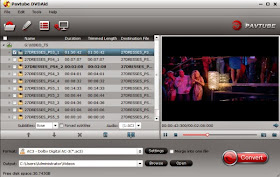
Step 3. Choose output format. From the drop-down list of "Format" at the bottom, choose "Common Audio > AC3 - Dolby Digital AC-3 (*.ac3)" as output format.
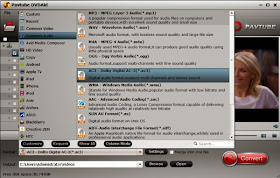
Tip: If you want to get higher audio quality, Click "Settings" button in the output settings area, you are allowed to set "Sample Rate", "Channel", "Encode", "Bit Rate" etc.
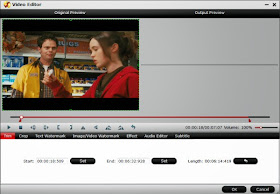
In this article, you need change the "Channels" to “5.1 Channels”.

Step 4. Once you are satisfied with you choices, click the "Convert" button to begin the DVD audio ripping.
Minutes later, you will get the converted files from this DVD to AC3 5.1 Channel Audio File converter on your computer, import them to your devices and now enjoy the beautiful music anytime anywhere you like!
More special offer:
DVDAid($35) + Vidpie($29) = Only $49.9, Save $14.1
DVDAid($35) + DVD Creator($35) = Only $35.9, Save $34.1
Read More:
How to Stream Audio and Video with VLC Player?
Convert M2TS with DTS Audio to AC3 for Playback on PS3
Rip Pure Audio Blu-ray/DVD to PonoPlayer
How to edit/merge/split/replace/add audio files
Now, You can directly rip audio off the DVD for playback on tablets or smartphones , or for teaching or other purposes by using Pavtube DVDAID.

First, you need to know: What Can AC3 File Be Applied to?
AC3 audio can be played by VLC, WMV, and common players for DVD. If you cannot play AC3 file directly, try to install an AC-3 filter on your computer.
Furthermore, extracting audio from DVD has other applications besides enjoying the original DVD sound:
Getting audio from a DVD is useful for further edition. The extracted audio from DVD can be added to the self-created video for some video edition lovers. The uses can be more only if you can imagine.
Second: How to only Extract AC3 Audio from DVD in a Simple Way?
Pavtube DVDAID is a best software that will get sound from DVD as audio file, It support convertingDVD with AC3 5.1 Channel Audio with fast speed and good quality, and it also has editing function which means you can select the desired section. Let's check out what this DVD ripper software can do for you.
Step 1. Load DVD to the DVD to AC3 Converter. ( Free Trail )
Step 2. Select the exact audio you need. Tick the chapter you want to rip, and click edit button and turn to trim option to customize the time you specially needed. You can entry start and end time by manual.
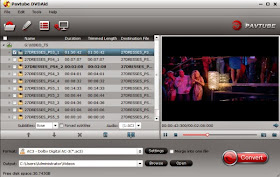
Step 3. Choose output format. From the drop-down list of "Format" at the bottom, choose "Common Audio > AC3 - Dolby Digital AC-3 (*.ac3)" as output format.
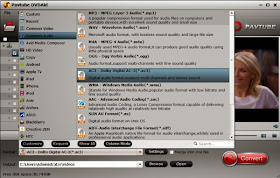
Tip: If you want to get higher audio quality, Click "Settings" button in the output settings area, you are allowed to set "Sample Rate", "Channel", "Encode", "Bit Rate" etc.
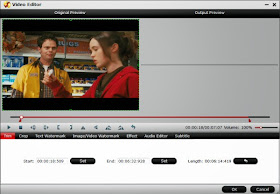
In this article, you need change the "Channels" to “5.1 Channels”.

Step 4. Once you are satisfied with you choices, click the "Convert" button to begin the DVD audio ripping.
Minutes later, you will get the converted files from this DVD to AC3 5.1 Channel Audio File converter on your computer, import them to your devices and now enjoy the beautiful music anytime anywhere you like!
More special offer:
DVDAid($35) + Vidpie($29) = Only $49.9, Save $14.1
DVDAid($35) + DVD Creator($35) = Only $35.9, Save $34.1
Read More:
How to Stream Audio and Video with VLC Player?
Convert M2TS with DTS Audio to AC3 for Playback on PS3
Rip Pure Audio Blu-ray/DVD to PonoPlayer
How to edit/merge/split/replace/add audio files
Pavtube DVDaid is really a great program to rip and extra audio from DVD. However, I also use Leawo DVD Ripper to do that. Maybe below guide can give you another train of thought on how to rip and extra audio from DVD.
ReplyDelete