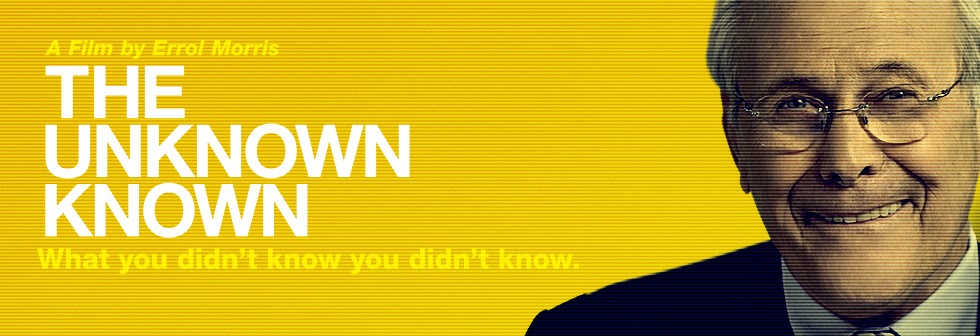A collection of DVDs can become quite large over time, and creating digital copies of the DVD collection can help preserve and protect it. Of course, the DVD ripping software you choose can make a difference in the quality and functionality of your backup. Popular DVD Ripping tools have Magic DVD Ripper and Pavtube ByteCopy in the market. But which one is better? Now, let's have a toe-to-toe comparison between Magic DVD Ripper and Pavtube ByteCopy.
Part 1, Magic DVD Ripper and Pavtube ByteCopy Introduction
#1: Magic DVD Ripper
Overview:
Magic DVD Ripper is a very easy and powerful DVD ripping software tool, which can convert DVD to VCD, SVCD, AVI(Xvid, DivX), WMV, MP3, MPEG2, MP4(for iPod, iPad, PSP, PS3 or smartphone etc mp4 player) or backup DVD to hard drive without any loss of quality. And you can enjoy them anytime without DVD discs or burn them to blank DVD or CD discs using burning software.
PROS:
In addition to its conversion tools, this DVD ripper allows you to back up a disc’s raw files, including ISO and Video TS folders.
CONS:
The library of customization profiles is tiny compared to the competition.
#2: Pavtube ByteCopy
Overview:
Pavtube ByteCopy<review> is your best Blu-ray & DVD copying and backing up tool which can backup and convert latest Blu-ray and DVD movies to any other formats like MP4, MOV , M4V, AVI, WMV, MPG, MKV, etc or MP4/MOV with multi-track audios for playback on iOS/Android/Windows Tablets/Phones, HD Media Players (WDTV), editing software (Avid Media Composer, Adobe Premiere, etc.), and more. And other than that, Pavtube ByteCopy is also able to encode Blu-ray movies and DVDs to MKV container format with preserving chapter markers, multiple audio tracks and subtitles and make it possible for you to easily select your needed tracks, subtitles when watching Blu-ray and DVD movies with your media players. creating 3D video is supported by ByteCopy. And the windows version can export single SRT subtitle file.
PROS:
I found little software will keep multiple audio and subtitle tracks when ripping BD/DVD discs until I met Pavtube ByteCopy. Really powerful multi-track preservation function!
CONS:
It can’t output iso files.
Magic DVD Ripper vs Pavtube ByteCopy
| Pavtube ByteCopy | Magic DVD Ripper | |
| Price | $42 | $39.95 |
| Supported OS | Windows XP/2000/2003/Vista/Windows 7/Windows 8/Windows 10 |
Windows XP/2000/2003/Vista/Windows 7/Windows 8/Windows 10 |
| Supported Source | Blu-ray, DVD | DVD |
| Remove all the restrictions of DVD (CSS, Region, RCE, Sony ARccOS, PuppetLock) | Yes | Yes |
| Backup/copy DVD | Yes | Yes |
| Trim/crop/merge/rorate/split DVD | Yes | NO |
| DVD to Format Conversion | ||
| Convert DVD to Xvid, DivX AVI | Yes | Yes |
| Convert DVD to WMV | Yes | Yes |
| Convert DVD to MP4 | Yes | Yes |
| Convert DVD to MPEG2 | Yes | Yes |
| Convert DVD to MP3 | Yes | Yes |
| Convert DVD to VCD or SVCD | Yes | Yes |
| Convert DVD to lossless/uncompressed MKV | Yes | NO |
| Convert DVD to Encoded MP4/MOV with multiple subtitle/audio tracks | Yes | NO |
| Convert DVD to TS | Yes | Yes |
| Convert DVD to FLAC | Yes | Yes |
| Convert DVD to 3D | Yes | NO |
Verdict
From above comparison charts, we can see that Pavtube ByteCopy for Windows/Mac offers more output profiles. Moreover, it also rips 3D/2D Blu-ray disc/BDMV folder/ISO image file while Magic DVD Ripper only can convert DVDs. In addition, it also offers the beneficial DVD copy mode such as 1:1 full disc copy, main movie copy and also a lossless multi-track MKV copy from original DVD movies which is not found on Magic DVD Ripper.
Source:https://media-playback.jimdo.com
Read More Comparison:
AnyDVD vs. Pavtube ByteCopy | Aimersoft DVD Ripper vs. Pavtube ByteCopy
MakeMKV vs. Pavtube ByteCopy | DVDFab vs. Pavtube ByteCopy
Sothink Blu-ray Ripper vs Pavtube ByteCopy | Pavtube BDMagic vs. Pavtube ByteCopy
Jihosoft Video Converter vs Pavtube Video Converter Ultimate
Prism Video Converter vs Pavtube Video Converter Ultimate
Any Video Converter vs Pavtube Video Converter Ultimate
iFunia Video Converter vs Pavtube Video Converter Ultimate
Handbrake 1.0.0 vs. Pavtube Video Converter Ultimate 4.9.1.0
Nvidia HEVC Encoder: MediaCoder vs Pavtube Video Converter Ultimate