Even though there are many websites for you to download movies, you may still want to buy some DVDs to enjoy a high-quality video playback. While, you probably get tired of watching DVDs via DVD player or spending time looking for the DVD you want. If so, you can rip DVDs to your hard drive for watching freely on PC.
However, it is hard for you to rip DVD to hard drive because of the DVD copy protection and region code. So in order to rip DVD to hard drive, you gonna need a DVD ripper to help you remove DVD protection and region code, and convert DVD to mp4 format, so that you can enjoy the converted movies on any media player on your PC. Here I highly recommend Pavtube DVDAid for you.(For Mac user, turn to Pavtube DVDAid for Mac for downloading. Now, the app has updated to support the El Capitan.) It can convert all kind s of DVDs to h.264 MP4 formats, which is compatible for all kinds of media player. And you can adjust the video parameters for a better video quality on your own need. Follow the next steps to finish the conversion
Free download and install:


Other Download:
- Pavtube old official address: http://www.pavtube.cn/dvd_ripper/
- Cnet Download: http://download.cnet.com/Pavtube-DVDAid/3000-7970_4-76158510.html
Steps to rip DVD to H.264 MP4
Step 1. Load DVD disc
Run the program, insert DVD into your computer's DVD optical drive, and from the "File" drop-down menu, select "Load from disc" to add DVD disc to the program.
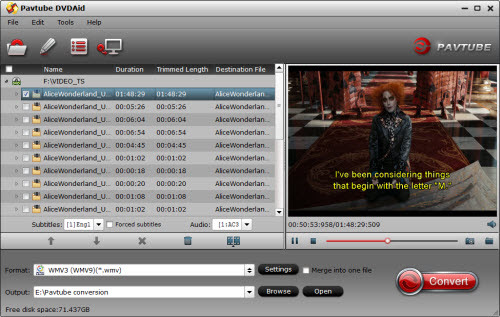
Step 2: Set output format
You can choose "HD Video" > "H.264 HD Video (*.mp4)” from the “Format” bar or other HD video depending on yourself.
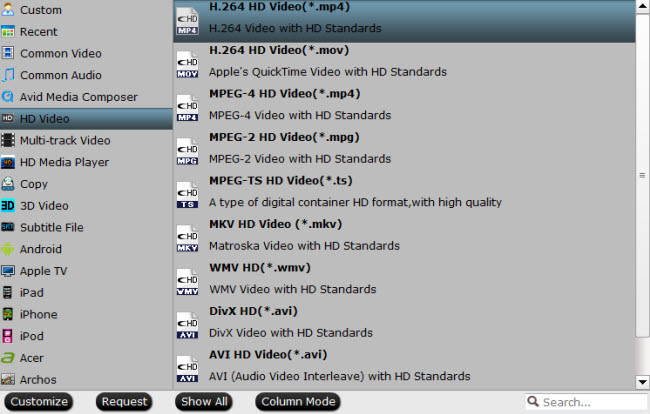
Step 3: Customize output video quality
Click "Settings" to pop out "Profile Settings" window, set output video codec, size, bitrate, frame rate according to your own needs. For example, to enjoy high definition movies, you can adjust the output file resolution as "1920*1080" in "Profile Settings" > "Size(pix)".
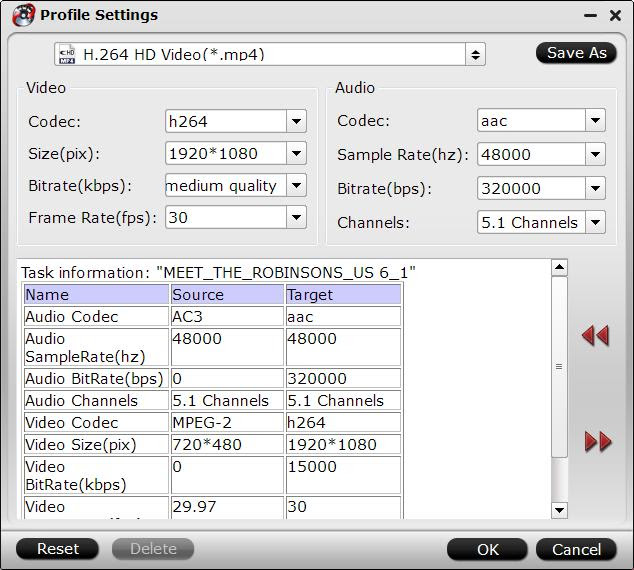
Step 4: Start to convert
Go back to the main interface, press right-bottom "Convert" button to rip DVD to hard drive in MP4 format.
After the conversion, you can enjoy your DVD movies on PC freely, or you can transfer the converted MP4 video to your smart-phone for watching on the go.
PS. For Windows user, you can use Windows Media Player to play your converted DVD movies. For Mac user, you can use QuickTime to play the movies. For carrying around convenient, you can transfer the converted movies to External hard drive or Thumb drive, so that you can transfer your DVD movies to projector, TV, PC and etc via USB port.
Suorce: How to Rip DVDs to Your Hard Drive in Windows and OS X?
Related Articles:
However, it is hard for you to rip DVD to hard drive because of the DVD copy protection and region code. So in order to rip DVD to hard drive, you gonna need a DVD ripper to help you remove DVD protection and region code, and convert DVD to mp4 format, so that you can enjoy the converted movies on any media player on your PC. Here I highly recommend Pavtube DVDAid for you.(For Mac user, turn to Pavtube DVDAid for Mac for downloading. Now, the app has updated to support the El Capitan.) It can convert all kind s of DVDs to h.264 MP4 formats, which is compatible for all kinds of media player. And you can adjust the video parameters for a better video quality on your own need. Follow the next steps to finish the conversion
Free download and install:
Other Download:
- Pavtube old official address: http://www.pavtube.cn/dvd_ripper/
- Cnet Download: http://download.cnet.com/Pavtube-DVDAid/3000-7970_4-76158510.html
Steps to rip DVD to H.264 MP4
Step 1. Load DVD disc
Run the program, insert DVD into your computer's DVD optical drive, and from the "File" drop-down menu, select "Load from disc" to add DVD disc to the program.
Step 2: Set output format
You can choose "HD Video" > "H.264 HD Video (*.mp4)” from the “Format” bar or other HD video depending on yourself.
Step 3: Customize output video quality
Click "Settings" to pop out "Profile Settings" window, set output video codec, size, bitrate, frame rate according to your own needs. For example, to enjoy high definition movies, you can adjust the output file resolution as "1920*1080" in "Profile Settings" > "Size(pix)".
Step 4: Start to convert
Go back to the main interface, press right-bottom "Convert" button to rip DVD to hard drive in MP4 format.
After the conversion, you can enjoy your DVD movies on PC freely, or you can transfer the converted MP4 video to your smart-phone for watching on the go.
PS. For Windows user, you can use Windows Media Player to play your converted DVD movies. For Mac user, you can use QuickTime to play the movies. For carrying around convenient, you can transfer the converted movies to External hard drive or Thumb drive, so that you can transfer your DVD movies to projector, TV, PC and etc via USB port.
Suorce: How to Rip DVDs to Your Hard Drive in Windows and OS X?
Related Articles: