For DVD collectors, it is convenient for them to rip their DVD to popular video formats to play on the portable devices. However, there are too many video formats for you to choose. Here, I suggest you to convert DVD to MKV in H.264/H.265 codec.
Reasons for converting DVD to MKV in H.264/H.265 codec?
1.a complete movie in a single file, including many audio, video and subtitles streams.
The MKV format is capable of holding unlimited number of video, audio and subtitle tracks, along with any metadata. Practically this means it is possible to put an entire movie with multiple sound and subtitle tracks and movie thumbnail into single MKV file.
2.Lossless video and audio quality can be retained.
MKV is a container format that supports various codecs, including H.264, H.265, VC-1 etc. The MKV in H.264/H.265 codec format makes it possible to keep original video or audio compression format when copying DVD movie to MKV files.
PS.: If your devices support H.265 format, you’d better convert DVD to MKV in H.265 codec, which can keep a high quality with a small video size. But if your devices do not support H.265, then, h.264 format is also a good choice for you to enjoy a high-quality movie.
How to convert DVD to MKV in H.264/H.265 codec?
Similar to Blu-ray, DVD is also equipped with variety of protections to prevent DVD content from being illegal use. So, in order to convert DVD to MKV in H.264/H.265 codec, you have to use a DVD ripper to realize the conversion. Here, an award-winning DVD Ripping tool called Pavtube DVDAid is recommended to you.(review)
The program outflanks its competitors with many remarkable functions. It can convert DVD not only to MKV in H.264/H.265 codec with no quality loss, but also to other popular file formats or multimedia playback device optimized file formats. The program also boasts with other bonus features. As for subtitle aspect, your DVD movies may contain many subtitle tracks in multiple languages, you can select one from your original DVD movies as your desired subtitles. You can also check “Forced subtitles” option so that you only see subtitles when the actors are speaking a different language.
Free download and install:
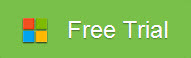

Other Download:
- Pavtube old official address: http://www.pavtube.cn/dvd_ripper/
- Cnet Download: http://download.cnet.com/Pavtube-DVDAid/3000-7970_4-76158510.html
Steps to convert DVD to MKV in H.264/H.265 codec
Step 1. Load DVD disc
Insert DVD disc and then launch the app. Click "Load from disc" button to browse to disc drive and import DVD into this app. The program checks the title of main movie automatically, and you can simply choose language of audio and subtitles for output and check in preview window.

Step 2: Set output format
Select “MKV(Matroska) Video (*.mkv)” as output format from “Common Video” category under the drop-down list of “Format”.

Tips: If you want to get better HD video quality, just select “MKV HD Video (*.mkv)” from “HD Video” category.
Step 3: Customize MKV in H.264/H.265 codec
Click "Settings" to pop out "Profile Settings" window, set output video codec to H.264/H.265. Besides, you can also adjust size, bitrate, frame rate according to your own needs.
Step 4: Start to convert
Back to the main interface, hit right-bottom “Convert” button to carry out the conversion process. After the conversion, hit the “Open output folder” on the main interface to get the converted DVD files from the program. Now, your can enjoy your DVD movies on your portable devices.
Now, come to Pavtube Christmas Coupon and you can get the app at a big discount.
Related Articles:
Reasons for converting DVD to MKV in H.264/H.265 codec?
1.a complete movie in a single file, including many audio, video and subtitles streams.
The MKV format is capable of holding unlimited number of video, audio and subtitle tracks, along with any metadata. Practically this means it is possible to put an entire movie with multiple sound and subtitle tracks and movie thumbnail into single MKV file.
2.Lossless video and audio quality can be retained.
MKV is a container format that supports various codecs, including H.264, H.265, VC-1 etc. The MKV in H.264/H.265 codec format makes it possible to keep original video or audio compression format when copying DVD movie to MKV files.
PS.: If your devices support H.265 format, you’d better convert DVD to MKV in H.265 codec, which can keep a high quality with a small video size. But if your devices do not support H.265, then, h.264 format is also a good choice for you to enjoy a high-quality movie.
How to convert DVD to MKV in H.264/H.265 codec?
Similar to Blu-ray, DVD is also equipped with variety of protections to prevent DVD content from being illegal use. So, in order to convert DVD to MKV in H.264/H.265 codec, you have to use a DVD ripper to realize the conversion. Here, an award-winning DVD Ripping tool called Pavtube DVDAid is recommended to you.(review)
The program outflanks its competitors with many remarkable functions. It can convert DVD not only to MKV in H.264/H.265 codec with no quality loss, but also to other popular file formats or multimedia playback device optimized file formats. The program also boasts with other bonus features. As for subtitle aspect, your DVD movies may contain many subtitle tracks in multiple languages, you can select one from your original DVD movies as your desired subtitles. You can also check “Forced subtitles” option so that you only see subtitles when the actors are speaking a different language.
Free download and install:
Other Download:
- Pavtube old official address: http://www.pavtube.cn/dvd_ripper/
- Cnet Download: http://download.cnet.com/Pavtube-DVDAid/3000-7970_4-76158510.html
Steps to convert DVD to MKV in H.264/H.265 codec
Step 1. Load DVD disc
Insert DVD disc and then launch the app. Click "Load from disc" button to browse to disc drive and import DVD into this app. The program checks the title of main movie automatically, and you can simply choose language of audio and subtitles for output and check in preview window.
Step 2: Set output format
Select “MKV(Matroska) Video (*.mkv)” as output format from “Common Video” category under the drop-down list of “Format”.
Tips: If you want to get better HD video quality, just select “MKV HD Video (*.mkv)” from “HD Video” category.
Step 3: Customize MKV in H.264/H.265 codec
Click "Settings" to pop out "Profile Settings" window, set output video codec to H.264/H.265. Besides, you can also adjust size, bitrate, frame rate according to your own needs.
Step 4: Start to convert
Back to the main interface, hit right-bottom “Convert” button to carry out the conversion process. After the conversion, hit the “Open output folder” on the main interface to get the converted DVD files from the program. Now, your can enjoy your DVD movies on your portable devices.
Now, come to Pavtube Christmas Coupon and you can get the app at a big discount.
Related Articles: