Have you prepared the Christmas gift for your family? Is your brother or father a cinephile? If so, why don’t present a Blu-ray/DVD/Video tool to help them liberate from tons of physical discs or make them more free in movie enjoyment? Pavtube offers up to 40% off discount for its Blu-ray/DVD/Video tools in Christmas Promotion activity to help those who have the plan.

If your father has collected a shelf of Blu-ray/DVD discs and often complained that it took too much time to find the disc he wanted, a Blu-ray/DVD Ripper can be his favorite Christmas gift. With the software in hand, he can easily make a digital copy of Blu-ray/DVD disc then store them to NAS, USB External Drive, WD MyCloud or Seagate Wireless Plus for more convenience management. Pavtube provides three top-selling Blu-ray and DVD Rippers on Christmas. You can learn the detailed key features and discount at below:
1. 40% OFF Pavtube DVDAid for Windows/Mac
Original price: $35
Now: $21
Read: How-to
Key Features: Rip DVD discs protected by CSS, RC, RCE and region codes to H.265. M3U8, MP4, MOV, MKV, AVI, etc for all kinds of Portable Devices, TVs, Tablets, Projectors, etc with original video quality. More functions in Pavtube DVDAid Review

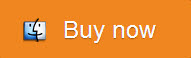
2. 30% OFF Pavtube BDMagic for Windows/Mac
Original price: $49
Now: $34.3
Read: How-to
Key Features: Convert any commercial and region-locked Blu-ray/DVD to Samsung/Sony/Panasonic/LG TV, 4k Projectors, Tablets, Cloud Storage, Server, etc with suitable video/audio format. It allows you to choose desired subtitle/audio track or keep the forced subtitle in Blu-ray/DVD ripping process. Want to know other functions of Pavtube BDmagic? Click here.

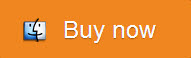
3. 20% OFF Pavtube ByteCopy for Windows/Mac
Original price: $42
Now: $33.6
Read: How-to
Key Features: Extract nearly all formats video/audio from Blu-ray/DVD, especially multi-track MP4/MOV and lossless MKV with multiple subtitle/audio track and all chapter markers. Allows you to customize video/audio parameters in “Settings”. Learn reasons to choose Pavtube ByteCopy
Note: The number of Blu-ray/DVD Ripper in the market that support to output multi-track video you can count on one hand.

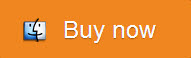
For certain cinephile, he may don’t have plenty of Blu-ray/DVD discs but he knows clearly from which torrent site he can download 1080p, even 4K movies. However, the downloaded movies probably can’t be played on iPad, Surface Pro, PS4, Android tablets, etc for format incompatibility issue or other reasons. In this case, a Video Converter with the capacity of working in any 4K/2K/SD/HD video can be treated as a ideal Christmas gift. Pavtube also offers the all-in-one media solution at the lowest price on Christmas. read the following details:
20% OFF Pavtube Video Converter Ultimate for Windows/Mac
Original price: $65
Now: $52
Read: How-to
Key Features: Deal with 4K//2K/SD/HD video in any format and Blu-ray/DVD to iPad, iMovie, FCP, Surface Pro 4, Kodi,PS4, Xbox One, etc with excellent video quality. Based on Windows, it can offer 6X times Blu-ray/DVD ripping speed with GPU acceleration by H.264 codec. Learn more in its review.

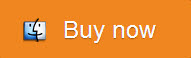
If there is a movie fan in your family, a Blu-ray/DVD/Video converter must be a perfect Christmas gift. And with Pavtube Christmas Coupon, you can save a lot of money. So why still hesitate? Just action now!
Tip: To help you make a smarter choice among Pavtube Blu-ray/DVD/Video tools, you can read the comparison article before you decide which one to buy:Pavtube Softwares Comparison: ByteCopy vs BDMagic vs DVDAid vs Video Converter Ultimate
More Guides About Christmas:
If your father has collected a shelf of Blu-ray/DVD discs and often complained that it took too much time to find the disc he wanted, a Blu-ray/DVD Ripper can be his favorite Christmas gift. With the software in hand, he can easily make a digital copy of Blu-ray/DVD disc then store them to NAS, USB External Drive, WD MyCloud or Seagate Wireless Plus for more convenience management. Pavtube provides three top-selling Blu-ray and DVD Rippers on Christmas. You can learn the detailed key features and discount at below:
1. 40% OFF Pavtube DVDAid for Windows/Mac
Original price: $35
Now: $21
Read: How-to
Key Features: Rip DVD discs protected by CSS, RC, RCE and region codes to H.265. M3U8, MP4, MOV, MKV, AVI, etc for all kinds of Portable Devices, TVs, Tablets, Projectors, etc with original video quality. More functions in Pavtube DVDAid Review
2. 30% OFF Pavtube BDMagic for Windows/Mac
Original price: $49
Now: $34.3
Read: How-to
Key Features: Convert any commercial and region-locked Blu-ray/DVD to Samsung/Sony/Panasonic/LG TV, 4k Projectors, Tablets, Cloud Storage, Server, etc with suitable video/audio format. It allows you to choose desired subtitle/audio track or keep the forced subtitle in Blu-ray/DVD ripping process. Want to know other functions of Pavtube BDmagic? Click here.
3. 20% OFF Pavtube ByteCopy for Windows/Mac
Original price: $42
Now: $33.6
Read: How-to
Key Features: Extract nearly all formats video/audio from Blu-ray/DVD, especially multi-track MP4/MOV and lossless MKV with multiple subtitle/audio track and all chapter markers. Allows you to customize video/audio parameters in “Settings”. Learn reasons to choose Pavtube ByteCopy
Note: The number of Blu-ray/DVD Ripper in the market that support to output multi-track video you can count on one hand.
For certain cinephile, he may don’t have plenty of Blu-ray/DVD discs but he knows clearly from which torrent site he can download 1080p, even 4K movies. However, the downloaded movies probably can’t be played on iPad, Surface Pro, PS4, Android tablets, etc for format incompatibility issue or other reasons. In this case, a Video Converter with the capacity of working in any 4K/2K/SD/HD video can be treated as a ideal Christmas gift. Pavtube also offers the all-in-one media solution at the lowest price on Christmas. read the following details:
20% OFF Pavtube Video Converter Ultimate for Windows/Mac
Original price: $65
Now: $52
Read: How-to
Key Features: Deal with 4K//2K/SD/HD video in any format and Blu-ray/DVD to iPad, iMovie, FCP, Surface Pro 4, Kodi,PS4, Xbox One, etc with excellent video quality. Based on Windows, it can offer 6X times Blu-ray/DVD ripping speed with GPU acceleration by H.264 codec. Learn more in its review.
If there is a movie fan in your family, a Blu-ray/DVD/Video converter must be a perfect Christmas gift. And with Pavtube Christmas Coupon, you can save a lot of money. So why still hesitate? Just action now!
Tip: To help you make a smarter choice among Pavtube Blu-ray/DVD/Video tools, you can read the comparison article before you decide which one to buy:Pavtube Softwares Comparison: ByteCopy vs BDMagic vs DVDAid vs Video Converter Ultimate
More Guides About Christmas:
