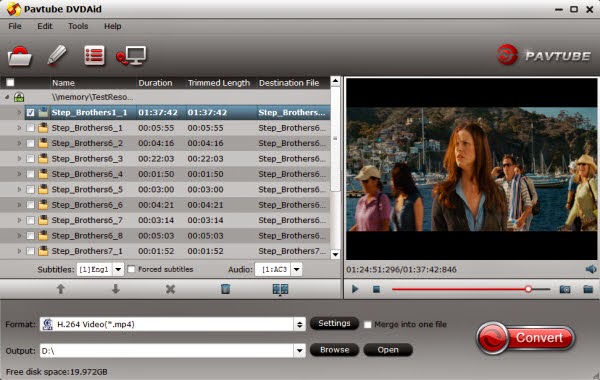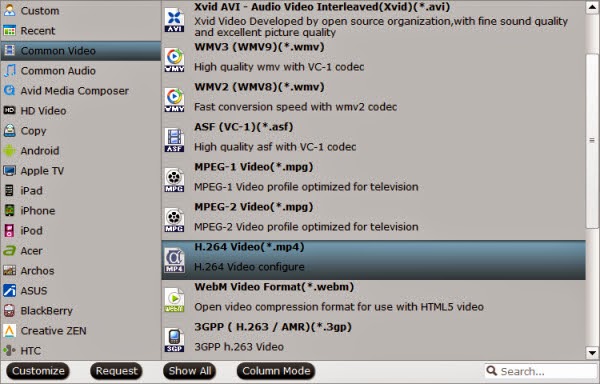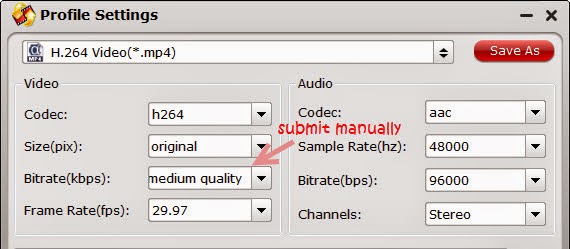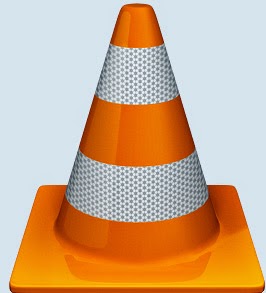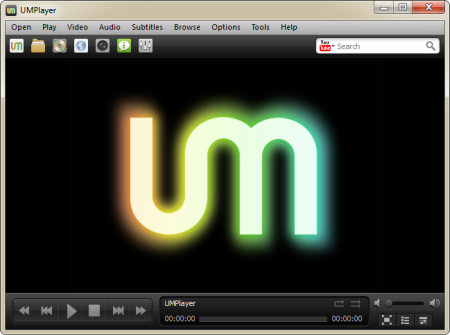Format Factory is a multifunctional media converter and DVD ripper. It will convert (and compress) any video including DVD video file or DVD to MP4/3GP/MPG/AVI, etc. However, it is a software that only works on Windows computer and the DVD backups it provides has some quality loss. So sometimes, we maybe need an alternative to Format Factory to help you rip DVD on Mac or backup DVD without any quality loss.

Facing the need of searching for Format Factory Alternative, we gathered top 5 free and open source Format Factory alternatives to help you backup DVD to NAS, External Hard Drive, Media Server, Cloud Storage so you can protect your expensive DVD discs from being gloried coasters.
2016 Top 5 Free Alternatives To Format Factory
# 1: MakeMKV
MakeMKV is a program designed for ripping DVD and Blu-Ray disc video. It works by decrypting proprietary discs to transfer codecs from the formats VOB and M2TS into MKV, preserving the necessary data without doing any lossy codec conversion. The MKV format was chosen because of Matroska's goal to make a file format that acts like a DVD, with its simple container design to store any amount of video/audio tracks, with all meta-information including chapters.
# 2: bitRipper
bitRipper is FREE DVD to AVI software that allows you to back-up your DVDs as AVI files on the hard drive. It can be used for one-click ripping as good as for advanced modes. You are free to choose whether to use default configuration values or to set them manually.
# 3: AnyDVD (HD)
AnyDVD works in your computer's background to automatically remove the copy protection off a DVD movie, allowing you to rip the DVD onto your computer. You can also remove the RPC region code, thereby making the movie playable anywhere. AnyDVD also decrypts protected audio CDs, HD DVDs, and Blu-ray Discs (the latter two with AnyDVD HD).
Additionally, AnyDVD can remove unwanted movie features, including subtitles and prohibition messages such as copyright and FBI warnings.
# 4: Handbrake
HandBrake is an open-source, multithreaded video transcoder- it converts digital media from one format to another, compressing the files in the process. Handbrake can rip encrypted DVDs with libdvdcss (libdvdcss is installed with VLC media player on Mac OS X, or AnyDVD/DVD 43 on Windows).
# 5: RipIt
Transfer DVDs to your Mac with ease and speed. Then take your movies with you without the need to carry around discs. RipIt saves both your MacBook's battery life and your movie collection from scratches. Easily transfer a DVD in one of two ways: Ripping copies everything to your Mac — the movie, extras, subtitles, and alternate tracks. Compressing creates a file playable in iTunes and on iPod, iPhone, iPad and Apple TV.
Now, the following are best 5 paid alternatives to AnyDVD (HD) to make you remove DVD copy protection and region codes in order to store DVD movies on Media Server, External Hard Drive, Cloud Storage, NAS.
2016 Top 5 Commercial Format Factory Alternative
# 1 Pavtube ByteCopy

Pavtube ByteCopy is the best solution for Lossless MKV backup and ripping Blu-ray/DVD to almost all popular video formats. More than lossless output, it is possible to recode the source movie into MKV/MP4/MOV/M4V video with certain video/audio codecs.
Features:
- Backup BD/DVD to MKV with preservation of all audio tracks, subtitles and chapter markers
- Convert and rip latest Blu-ray/DVD movies for Android/iOS/Windows devices
- Create 3D movie from 2D/3D Blu-ray and standard DVD
- Remove unwanted subs streams and audio tracks at will
# 2: Pavtube BDMagic
Pavtube BDMagic is highly recommended as one of the best BD/DVD disc handling tools on the market, integrates disc backing up and ripping skills to make it standout.
Features:
- Rip latest copy-protected Blu-ray and DVD to Android/Apple/Windows Device
- Convert BD/DVD to formats like MP4, MOV, FLV, AVI, etc
- Full Disc Copy Blu-ray/DVD and Directly Copy BD/DVD main movie
- Convert 3D/2D Blu-ray discs to 3D files in format of MP4, AVI, MKV, MOV, WMV, etc
- Customize Blu-ray/DVD with built-in video editor
# 3: Pavtube DVDAid
The program supports DVD discs only. It reads free and copy protected DVDs, and can convert them easily in different formats based on your specification. Apart from creating video files directly, it ships with profiles that you can make use of to create videos for Android, iPhone and other devices that you own so that you can play them on said devices without having to worry about formats and other technical information.
Features:
- Superior support any kinds of DVD
- Convert 6X faster and keep excellent video quality
- Rip DVD to 250+ multimedia devices and formats
- Back up any DVD with 1:1 original quality
- Edit and touch up DVD movies as you like
- Support H.265/HEVC, M3U8 output video format
# 4: Pavtube Video Converter Ultimate
Pavtube Video Converter Ultimate is best integration of a blu-ray ripper, a dvd ripper, and a video converter to quickly complete BD/DVD to video and video to video conversion.
Features:
- Backup your Blu-ray/DVD discs for longtime preservation
- Transfer Blu-ray/DVD movies to smartphones, tablets, Xbox/PS3, etc.
- Convert videos/footages to various video formats
- Change 2D/3D Blu-ray/DVD/Video to 3D videos for playback
# 5: iFastime Video Converter Ultimate
This program wins the highest number of thumbs-ups ever in the field of DVD decryption, minus all copy protections that are widely used in DVD movies, no matter region code, RCE, UOP, CSS protection, or Sony ARccOS protection, Disney Copy Protection, etc. It has powerfully solved various DVD copy or rip issues. As an awesome AnyDVD alternative, this DVD Ripper tycoon functions more as omnipotent software than AnyDVD.
Features:
- Backup Blu-ray/DVD to Original video structure
- Convert DVD to various video formats.
- Handle SD, HD, 2K, 4K videos perfectly
- Encode and decode H.265 HEVC codec
- Create 3D videos from both 2D and 3D resources
Comparison of Top 10 Free/Paid Alternatives to Format Factory
| AnyDVD Alternatives |
MakeMKV |
bitRipper |
AnyDVD |
Handbrake |
RipIt |
Pavtube ByteCopy |
Pavtube BDMagic |
Pavtube DVDAid |
Pavtube Video Converter Ultimate |
iFastime Video Converter Ultimate |
| Supported OS |
Win/Mac |
Win |
Win |
Win/Mac |
Mac |
Win/Mac |
Win/Mac |
Win/Mac |
Win/Mac |
Win/Mac |
| Supported Input Files |
| Protected DVD |
Y |
Need 3rd party app |
Y |
Need MakeMKV |
Need 3rd party app |
Y |
Y |
Y |
Y |
Y |
| Unprotected DVD |
Y |
Y |
Y |
Y |
Y |
Y |
Y |
Y |
Y |
Y |
| Video |
N |
N |
N |
Y |
N |
N |
N |
N |
Y |
Y |
| DVD Copying Function |
| Entire Copy DVD |
N |
N |
Y |
N |
Y |
Y |
Y |
Y |
Y |
Y |
| Directly Copy DVD |
N |
N |
N |
N |
N |
Y |
Y |
Y |
Y |
Y |
| Supported Output Files
|
| AVI |
N |
Y |
N |
N |
Y |
Y |
Y |
Y |
Y |
Y |
| WMV |
N |
N |
N |
N |
Y |
Y |
Y |
Y |
Y |
Y |
| MOV |
N |
N |
N |
N |
Y |
Y |
Y |
Y |
Y |
Y |
| M3U8 |
N |
N |
N |
N |
N |
Y |
Y |
Y |
Y |
Y |
| MP4 |
N |
N |
N |
Y |
Y |
Y |
Y |
Y |
Y |
Y |
| MKV |
Y |
N |
N |
Y |
Y |
Y |
Y |
Y |
Y |
Y |
| H.265 |
N |
N |
N |
N |
N |
Y |
Y |
Y |
Y |
Y |
| lossless MKV |
Y |
N |
N |
N |
N |
Y |
N |
N |
N |
N |
| Multi-track MP4/MOV |
N |
N |
N |
N |
N |
Y |
N |
N |
N |
N |
| Edit DVD/Video |
N |
N |
N |
N |
N |
Y |
Y |
Y |
Y |
Y |
| Batch Conversion |
Y |
N |
N |
N |
N |
Y |
Y |
Y |
Y |
Y |
Each free Format Factory alternative has limited functions. For example, MakeMKV only can convert DVD to MKV while bitRipper only works on Windows computer. So if you have high requirement on DVD ripper and copying, you can take a paid AnyDVD alternative. Considering the functions and price, Pavtube ByteCopy (Mac version) can be the best choices.
Related Articles: