For DVD/Blu-ray collectors, it is enjoyable for them to collect different kinds of DVD/Blu-rays. And the more DVD/Blu-rays you have collected, the more satisfied you are. However, they could have the some issues to solved: 1. Do not have enough physical space to store their DVD/Blu-ray collections. 2. Can not find the DVD/Blu-ray movies they want quickly. So if you are a DVD/Blu-ray collector and also have the same issue, the article will show you a way to backup DVD/Blu-ray for archiving and getting rid of your disks.
In order to backup DVD/Blu-ray for archiving and getting rid of your disks, you can store your DVD/Blu-ray collections to Cloud Storage, NAS, Server, External Hard Drive etc in MP4 format.
However, due to the copy protection of DVD/Blu-ray, you can not copy your DVD/Blu-ray movies to these storage devices directly. In this case, you need a DVD/Blu-ray ripper to rip DVD/Blu-ray to MP4, which is supported by all these devices.
Here I suggested you to use Pavtube BDMagic. On the one hand, it is a professional program to rip all kinds of DVD/Blu-ray copy protection and convert to any format you want to be supported by any device. On the other hand, it allows you to lower your video size by adjusting the video codec, size, or bitrate etc. So that you can store more DVD/Blu-ray movies in your storage devices.(review)
Free download and install:


Other Download:
- Pavtube old official address: http://www.pavtube.cn/blu-ray-ripper/
- Cnet Download: http://download.cnet.com/Pavtube-BDMagic/3000-7970_4-75922877.html
Steps to rip DVD/Blu-ray movies to MP4
Step 1. Load DVD/Blu-ray movies
Insert Blu-ray or DVD into its optical drive. Launch the program, click "File" > "Load from disc" button to load Blu-ray/DVD disc into the program. When both Blu-ray or DVD disc exists, the program will load DVD disc first.
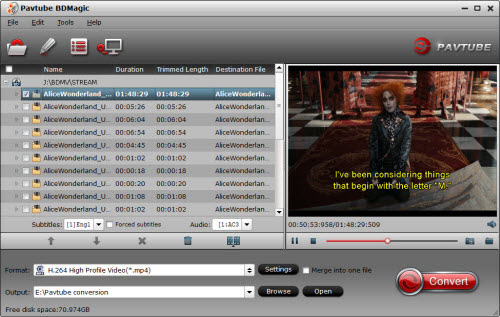
Step 2: Set output format
Here by hitting "Format" list, you will find hundreds of video formats listed in BDMagic. You can choose the format according to your need, and here, "HD Video" > "H.264 HD Video (*.mp4)" is also a good choice for you to store.
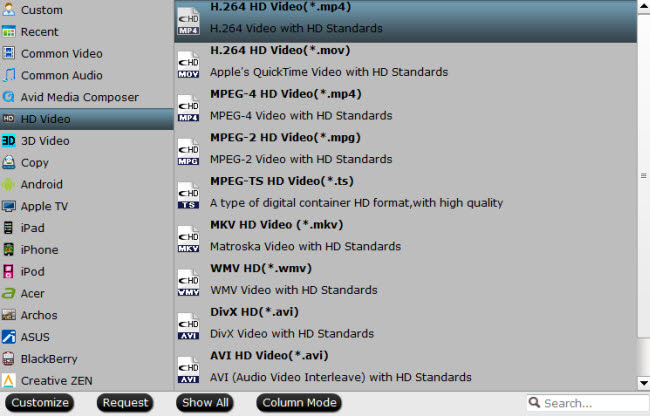
Tips: In the “setting”, you can adjust the video codec, size, or bitrate etc to lower the size of the movies.
Step 3: Start to convert
Hit the "Convert" button to realize the DVD/Blu-ray to MP4 conversion and then you can upload converted DVD/Blu-ray videos to storage devices easily.
Mac user can come to Pavtube BDMagic for Mac to realize the conversion.(El Capitan included.)
Buy now, and you can enjoy The Lowest Price for Pavtube Blu-ray/DVD/Video Tools on Christmas
Related Articles:
In order to backup DVD/Blu-ray for archiving and getting rid of your disks, you can store your DVD/Blu-ray collections to Cloud Storage, NAS, Server, External Hard Drive etc in MP4 format.
However, due to the copy protection of DVD/Blu-ray, you can not copy your DVD/Blu-ray movies to these storage devices directly. In this case, you need a DVD/Blu-ray ripper to rip DVD/Blu-ray to MP4, which is supported by all these devices.
Here I suggested you to use Pavtube BDMagic. On the one hand, it is a professional program to rip all kinds of DVD/Blu-ray copy protection and convert to any format you want to be supported by any device. On the other hand, it allows you to lower your video size by adjusting the video codec, size, or bitrate etc. So that you can store more DVD/Blu-ray movies in your storage devices.(review)
Free download and install:
Other Download:
- Pavtube old official address: http://www.pavtube.cn/blu-ray-ripper/
- Cnet Download: http://download.cnet.com/Pavtube-BDMagic/3000-7970_4-75922877.html
Steps to rip DVD/Blu-ray movies to MP4
Step 1. Load DVD/Blu-ray movies
Insert Blu-ray or DVD into its optical drive. Launch the program, click "File" > "Load from disc" button to load Blu-ray/DVD disc into the program. When both Blu-ray or DVD disc exists, the program will load DVD disc first.
Step 2: Set output format
Here by hitting "Format" list, you will find hundreds of video formats listed in BDMagic. You can choose the format according to your need, and here, "HD Video" > "H.264 HD Video (*.mp4)" is also a good choice for you to store.
Tips: In the “setting”, you can adjust the video codec, size, or bitrate etc to lower the size of the movies.
Step 3: Start to convert
Hit the "Convert" button to realize the DVD/Blu-ray to MP4 conversion and then you can upload converted DVD/Blu-ray videos to storage devices easily.
Mac user can come to Pavtube BDMagic for Mac to realize the conversion.(El Capitan included.)
Buy now, and you can enjoy The Lowest Price for Pavtube Blu-ray/DVD/Video Tools on Christmas
Related Articles: