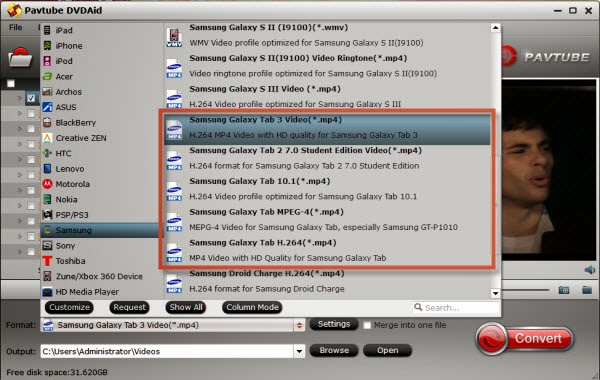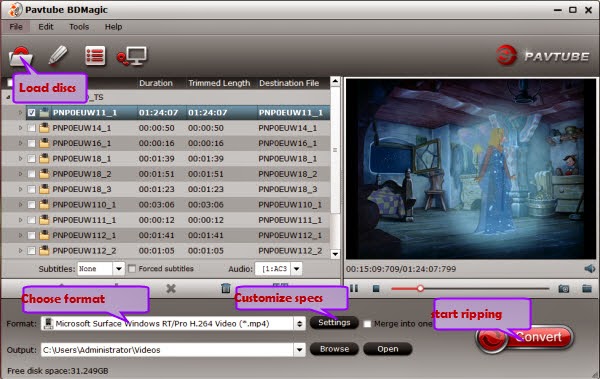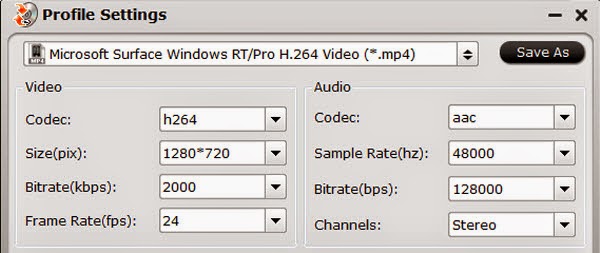To answer the question above:
As one of the best BD/DVD disc handling tools on the market, Pavtube 3D BDMagic for Mac would be the suitable application to do so. It is capable of ripping 2D/3D Blu-rays to side-by-side (also known as Left/Right 3D mode) 3D formats with good results, like MKV, MP4, MOV, AVI and WMV.
The contents below guide you through the process of copying 3D Blu-rays to MP4 movies in side-by-side 3D format for playback on ATV 3 on Mac.
Guide: How to rip Blu-ray disks to SBS MP4 for playback on ATV 3 on Mac ?
Step 1: Install and launch the latest Pavtube 3D BDMagic onto your computer; then click "Load files" to import Blu-ray, Blu-ray ISO/IFO or Blu-ray/DVD folder. Choose subtitle, language or forced subtitles in the main interface.
Step 2: From the Format bar, find "3D Video" catalogue, you will find several presets for Side-by-Side 3D, Top-Bottom 3D and Anaglyph 3D. You can choose the one according to your device specification. MP4 is usually the recommended one.
Step 3: Click "Settings" to adjust bitrate, frame rate, 3D mode and depth according to your own need.
Tip: If you want to rip Blu-ray movies with multiple audio tracks and subtitle sincluded, Pavtube ByteCopy is the best choice. Besides output good 3D effect, it is also able to encode the original soundtracks into 5.1 channels with your wanted language.
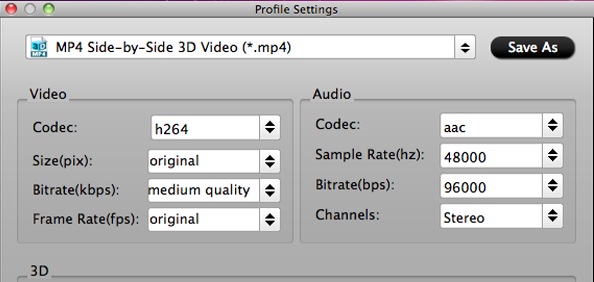
Step 4: Hit the "Convert" button to rip your Blu-ray movies to SBS 3D MP4 video for 3D TV. When it finishes, click the "Open" option to locate the created 3D video and transfer your 3D Blu-ray movie to 3D TV for entertainment.
What’s more? What Apple TV Supports
There are some others, but the core ones we care about are:
Containers - MP4
Video Codecs - h264
Audio Codecs - AAC, AC-3 (via passthrough)
After conversion, you can stream the SBS MP4 filse to you ATV 3 on Mac. In actually, If you want to rip 3D for the true 3D effect, you can read:Convert DVD to Side-by-Side 3D MP4 for playing with TV on Mac
Announcement:
Aiming to improve customers' experience and product improvements, Pavtube Studio recently launched its new official website - multipelife.com.Along with the new website, Pavtube has migrated its all BD/DVD Copying & Ripping software products to the new site with some brand new names, fantastic discounts waiting for you:
Blu-ray Ripper (Windows/Mac) -> BDMagic (Windows/Mac)
More detailed information is published on prweb.com.
See also:
Convert 3D MKV movie files to 3D MP4 files on your 3D devices
Play Blu-ray with 3D TrueHD audio using home theater projector
Watch Blu-ray/DVDs and HD Videos on Alcatel OneTouch Pixi 7 Tablet
Rip 2D Blu-rays to side-by-side 3D MP4 or MKV for playing on a 3D TV
Convert Blu-ray to Samsung Smart TV?
watch rental 3D Blu-ray Movies on iPad/iPhone/iPod without Any Time Limit