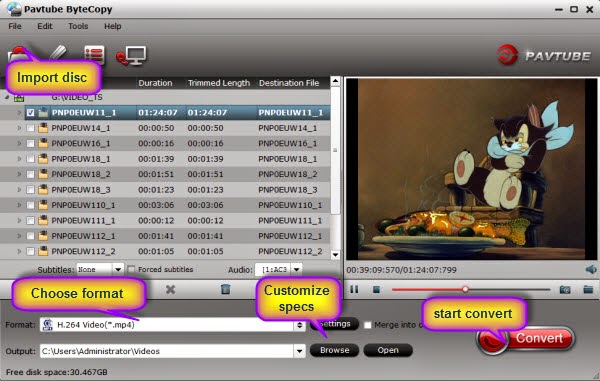Will the iPhone 6 be out in September? One German wireless company certainly thinks so. The iPhone 6 has yet to be announced, but a German wireless company, Deutsche Telekom, is telling its call center support staff to tell customers that the device will be on September 19 of this year.
Whether Deutsche Telekom is telling its employees this based on actual information from Apple or if its an educated guess based on the release dates of past iPhone models is unclear. The reason why the company has been telling its staff to inform its customers of this date was to encourage customers to keep the company as their wireless provider and renew their contracts with the company.
It was a tactic also employed by wireless carriers in the United States, especially during the period when AT&T (NYSE:T) was the exclusive wireless carrier for the iPhone. Today it can also be used with Verizon (NYSE:VZ), Sprint (NYSE:S), and T-Mobile, Deutsche Telekom’s American subsidiary, as wireless carriers. In the pre-iPhone days, similar tactics were used for the trendy cell phone of the moment. (MOTOROLA’S (NYSE:MSI) RZVR, anyone?)
However, this news could be good news for anyone in the market for an iPhone 6 this fall. Germany is among the European countries where the iPhone is released on the same day as its premiere in the United States and Canada. This date would fit into Apple’s recent pattern of releasing its phones around that week in mid-September. Phone releases going back to the iPhone 4S fit this pattern.
Apple is staying mum about the iPhone 6. In typical style, no comments are made on future products until the company makes the official announcement. New iPhones are usually announced in early September, mere weeks before they are released to the public, allowing the buzz to build up in the silence leading up the pre-order period, which usually starts the same day as the announcement.
It’s about time for a new iPhone to be released. The iPhone 5 came out in fall 2012. The following fall, the iPhone 5S and 5C, came out. Since then the iPhone 5 has been taken off the market. While the iPhone 5S and 5C had their success, interest in both is waning, especially in light of the Samsung Galaxy’s S5 recent release and swirling rumors of an upcoming iPhone 6 release date. However, we won’t know if Deutsche Telekom is right or not until the official word comes from Apple.