"Good experience with your Youtube product, Now I needed clips from some educational video discs that I own for a class that I am teaching."
Similarly, you may also encounter this problem. You may want to free convert DVD to WMV for play with Windows Media Player in order to share it with your students, or want to free convert some clips of DVD to MOV/FLVformat so as to post to blog or upload to YouTube and Facebook for sharing with friends, even more want to free convert DVD to AVI/MPG/VOB etc. for playing or editing. Definitely much commercial software can do it for you. But there is free software can work for it, why do you pay extra money for it.
Pavtube DVDAID or Pavtube Video Converter Ultimate is perfect for you. With it, you can easily convert both common DVD and commercial DVD with copyright protection like AACS, region code, etc. Meanwhile, you can convert the latest DVD to MOV, MKV, AVI, VOB, MPG, WMV, FLV, etc. format with very fast speed. Here, this article will show you how the windows version of Free DVDAID works.
Note: Definitely a Mac user can get DVDAID for Mac. And the way to convert DVD for Mac is the same as Windows.
What you need for converting DVD:
* DVDAID (for Windows or Mac)
* DVD drive
* Net connection
* DVD disc you want to convert
* Enough storage space
Click "Download" button to directly use the Pavtube Free DVDAID on your PC/Mac.


How to copy/convert DVD to MOV/MKV/AVI/MPG/WMV etc on Windows
Step 1. Import DVD source.
Insert one of DVD discs you need to convert and then double click the icon on the desktop to launch the software. Click "Import DVD" icon and select the DVD disc in the drop-down list. It is obvious that the software has already recognized the inserted DVD automatically for you, so you do not need to find the desired DVD manually. Meanwhile, you can choose to "Load IFO/ISO" or "Load from folder".
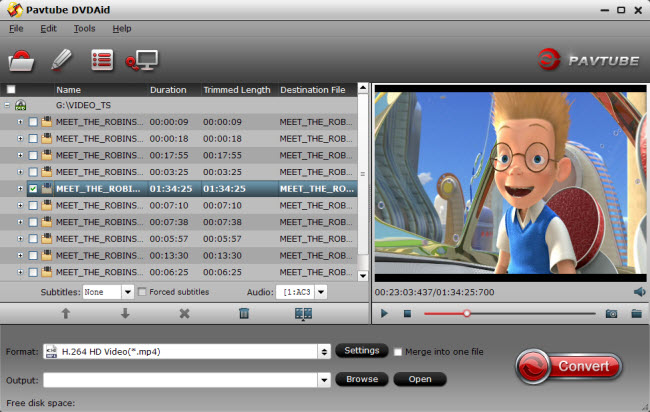
Tips: After having load DVD successfully, the actual Main Title will be ticked automatically by the software. And only by clicking the selected Main Title, you are able to select Subtitles tracks and Audio tracks on the interface and preview the whole movie in the preview window on the right.
Step 2. Choose an output format and make settings.
Go to Format menu and choose a suitable format you want in the drop-down format list. In actually, you can choose H.264 HD Video (*.mp4) format.
Click "Settings" button on the interface you will do to video and audio parameters of output profiles. Here, you will see detailed parameters, estimated target files size and free disk space. If you want a smaller size when the free disk apace is not enough, you can choose to adjust Bitrates (kbps) and Size (pix). Choosing a little lower Bitrates and Size will help you to get a smaller target file.
Now, you can free convert DVD to MKV, AVI, VOB, MOV, WMV, FLV, MPG, etc. Formats by clicking the "Convert" button. During the conversion starts, you will get the following window about the conversion. You can see the Time elapsed and Time left and it will keep you informed of timely state of conversion. A definite number will give you a clear progress of conversion.
The conversion time depends on the size of your output videos. Once completed, you can click "Open output folder" to locate the generated files. If you have closed the conversion window after conversion, don't worry, "Open" button on the interface can also bring you to the output files, very convenient!
More features about Pavtube DVDAID:
1. Click "Edit" icon on the interface, you will be able to see every individual frame there, rotate and flip it. And what's more, you can cut off the undesired part, crop output size, edit output audio, and add subtitles, etc. Go to try it if you need.
2. Click "Option" icon on the interface and then go to Acceleration option, you can choose to check Enable GPU acceleration, which will help to speed up conversion. Here you can check your graphic card is supported or not.
Pavtube DVDAID will bring you great experience of converting DVD and you cannot suffer any video and audio out of sync issue.
However, if you have no idea about how to choose the most suitable format for a certain device, like iPad 3, iPad mini, ATV 3, Nexus 7, Galaxy Tab 3, S4, Note 2, Surface, Kindle Fire HD, etc., or you want to editing some clips from DVD on Windows/Mac editing software, choosing Free trail version of Free DVDAID for Windows/Mac may be the best choice for you. Trail version supports converting DVD to MP4/M4V files and has built-in the best compatible format for many devices and named after the certain device. So you just need to go to the certain device under format menu and choose a format. That is so easy.
Moreover, "Directly Copy" will help you to 100% backup the intact main movie of DVD, and "Copy the entire disc" will support 1:1 backup the whole movie with original structure and chapter mark. It is a better way to copy DVD for playback and safekeeping. Go to know more about us. Like us on Facebook.
For Windows:
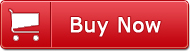 For Mac:
For Mac: 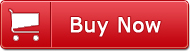
No comments:
Post a Comment