Summary: If you’re bothered by the DVD playback and DVD ripping issue in Windows 8.1 & 8. Don't worry, there are two sections you can resort to. Read on to get it done.
Section A: How to rip and convert DVD in Windows 8.1/8
DVD Playback support is not included by default in Windows 8 and 8.1. You either need to buy the Windows Media Center pack for $10, or use third party software. If you want to play your DVD movies without any limitation, you need to look for a DVD ripper that is compatible with Windows 8/8.1 to help you rip DVD in Windows 8.1/8. Look no further! I will introduce you one of the best DVD Ripper for Windows 8.1/8.
Here, Pavtube DVDAid has helped thousands of customers to backup or rip them DVD disc, folder, IFO and ISO image files for playbakc on Windows 8.1/8. Since their business launch, their software has been designed and built to be both comprehensive and simplified in nature. It integrates DVD Backup and DVD transcoding features to help users simply choose the best video presets according to their own terminal requirements in one go.
Note: If you are Mac users, view Pavtube DVDAid for Mac; well support Mac OS X 10.9 Mavericks!
Step-by-step: How to convert DVD to suitable format on Windows 8.1/8
Step 1. Load DVD movies.
Download this best DVD Ripper and launch it. Insert the DVD disc into DVD drive and run the program. Click DVD button to add the DVD movie. As you see, DVD disc, ISO, IFO and DVD folder are all well supported.
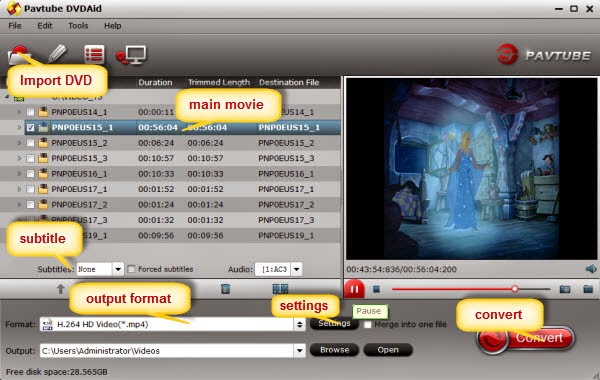
Step 2. Choose an output format.
Click on “Format” bar, select any format you need from the drop-down profile list. You can choose regular video formats like AVI, MP4, WMV, FLV, MKV, MOV, etc from Common Video. Or you can choose a video preset for portable devices like iPhone 6, iPad Air, Galaxy Note 4, etc. Here, you can choose “H.264 Video(*mp4)” for playback on Windows 8.1/8.
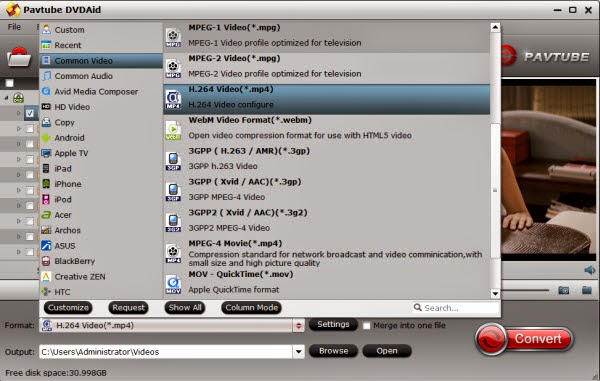
Step 3. Adjust specs or edit video before conversion (Optional).
Click “Settings” button to configure target file quality. After entering “Profile Settings” panel, you are allowed to adjust video and audio parameters such as bit rate, frame rate, sample rate, etc..
Step 4. Start ripping.
When everything is done, click Convert icon to start ripping DVD movies on Windows 8/8.1. When the conversion done, click Open button to get the ripped videos for much more convenient playback on Window 8.1/8 PC or on the go.
Section B: How to play DVD in Windows 8.1/8 with third-party media players
Top 1. VLC
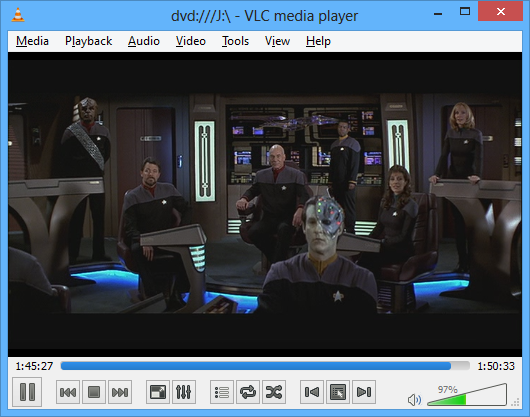
The swiss army knife of media players, VLC plays DVDs and almost everything else out there. It’s completely free and open source. Just download the VLC player, install it, and pop in a DVD disc. Open the VLC application, click the Media menu, select Open Disc, and choose your DVD drive. When you put in a DVD, VLC will skip straight to the menu or the movie itself, skipping all those obnoxious piracy warnings and long trailers.
Top 2. GOM Media Player
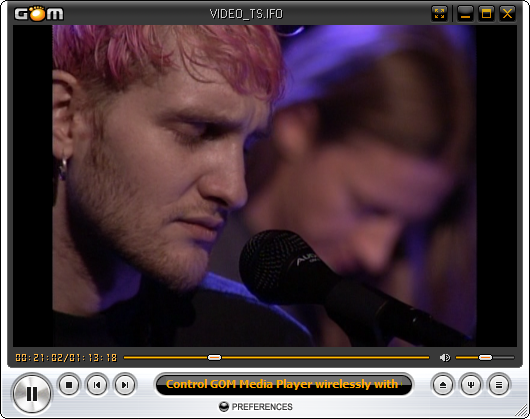
Another popular free desktop program that will play DVDs on Windows 8, and virtually every media file that VLC can, is GOM Player. It works similarly to other media players, and some would argue it provides a more crisp picture when viewing DVDs. It too has an insane amount of features available to tweak so you can get the perfect playback experience. It also has an official remote control app for iOS and Android devices.
Top 3. KMPlayer
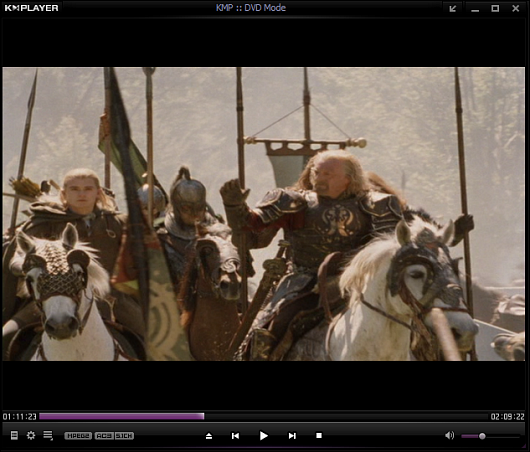
Like VLC, KMPlayer is a versatile open source multimedia application for playing DVDs on Windows 8. And like both VLC and GOM, it contains its own internal codecs and is able to play virtually any media file you throw at it. It's fast, and doesn't take up a lot of computer resources. It was recently purchased by Pandora and has new features to organize video, music, cover art, and an upcoming app store.
Now, you can check out these best DVD Ripper and third-party media players, then, you can Effortlessly Watch DVD Movies on Windows 8.1/8. Have fun!
Releated Articles:
Directly copy DVD to VOB files with VLC Media Player on Mac
Store collected DVD movies on my cloud storage
Backup DVD(ISO) files on home studio via UPnP server
Section A: How to rip and convert DVD in Windows 8.1/8
DVD Playback support is not included by default in Windows 8 and 8.1. You either need to buy the Windows Media Center pack for $10, or use third party software. If you want to play your DVD movies without any limitation, you need to look for a DVD ripper that is compatible with Windows 8/8.1 to help you rip DVD in Windows 8.1/8. Look no further! I will introduce you one of the best DVD Ripper for Windows 8.1/8.
Here, Pavtube DVDAid has helped thousands of customers to backup or rip them DVD disc, folder, IFO and ISO image files for playbakc on Windows 8.1/8. Since their business launch, their software has been designed and built to be both comprehensive and simplified in nature. It integrates DVD Backup and DVD transcoding features to help users simply choose the best video presets according to their own terminal requirements in one go.
Note: If you are Mac users, view Pavtube DVDAid for Mac; well support Mac OS X 10.9 Mavericks!
Step-by-step: How to convert DVD to suitable format on Windows 8.1/8
Step 1. Load DVD movies.
Download this best DVD Ripper and launch it. Insert the DVD disc into DVD drive and run the program. Click DVD button to add the DVD movie. As you see, DVD disc, ISO, IFO and DVD folder are all well supported.
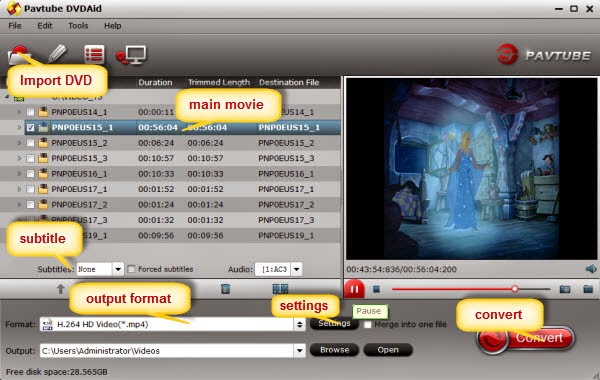
Step 2. Choose an output format.
Click on “Format” bar, select any format you need from the drop-down profile list. You can choose regular video formats like AVI, MP4, WMV, FLV, MKV, MOV, etc from Common Video. Or you can choose a video preset for portable devices like iPhone 6, iPad Air, Galaxy Note 4, etc. Here, you can choose “H.264 Video(*mp4)” for playback on Windows 8.1/8.
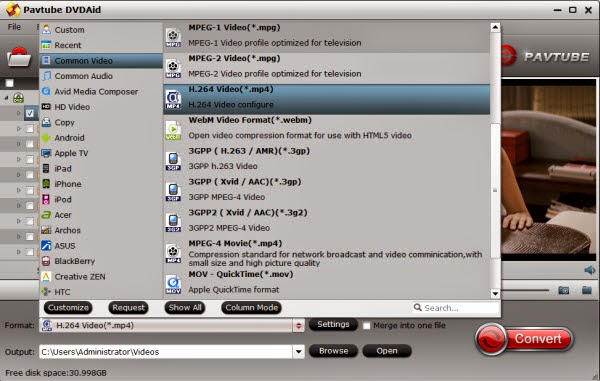
Click “Settings” button to configure target file quality. After entering “Profile Settings” panel, you are allowed to adjust video and audio parameters such as bit rate, frame rate, sample rate, etc..
Step 4. Start ripping.
When everything is done, click Convert icon to start ripping DVD movies on Windows 8/8.1. When the conversion done, click Open button to get the ripped videos for much more convenient playback on Window 8.1/8 PC or on the go.
Section B: How to play DVD in Windows 8.1/8 with third-party media players
Top 1. VLC
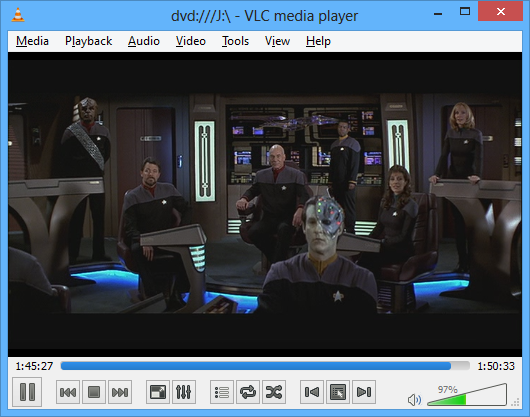
The swiss army knife of media players, VLC plays DVDs and almost everything else out there. It’s completely free and open source. Just download the VLC player, install it, and pop in a DVD disc. Open the VLC application, click the Media menu, select Open Disc, and choose your DVD drive. When you put in a DVD, VLC will skip straight to the menu or the movie itself, skipping all those obnoxious piracy warnings and long trailers.
Top 2. GOM Media Player
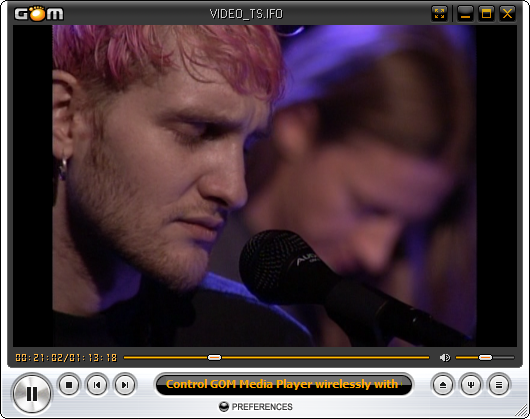
Another popular free desktop program that will play DVDs on Windows 8, and virtually every media file that VLC can, is GOM Player. It works similarly to other media players, and some would argue it provides a more crisp picture when viewing DVDs. It too has an insane amount of features available to tweak so you can get the perfect playback experience. It also has an official remote control app for iOS and Android devices.
Top 3. KMPlayer
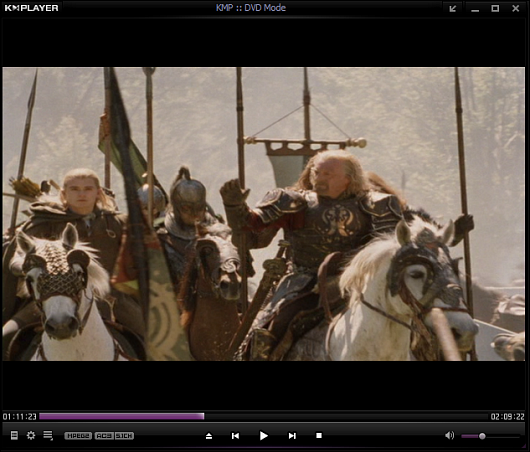
Like VLC, KMPlayer is a versatile open source multimedia application for playing DVDs on Windows 8. And like both VLC and GOM, it contains its own internal codecs and is able to play virtually any media file you throw at it. It's fast, and doesn't take up a lot of computer resources. It was recently purchased by Pandora and has new features to organize video, music, cover art, and an upcoming app store.
Now, you can check out these best DVD Ripper and third-party media players, then, you can Effortlessly Watch DVD Movies on Windows 8.1/8. Have fun!
Releated Articles:
Directly copy DVD to VOB files with VLC Media Player on Mac
Store collected DVD movies on my cloud storage
Backup DVD(ISO) files on home studio via UPnP server