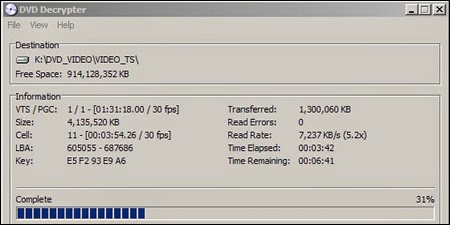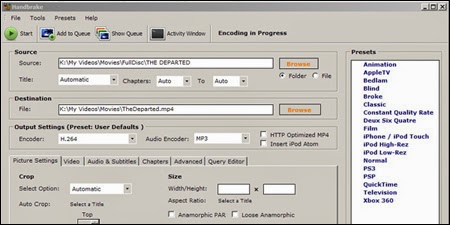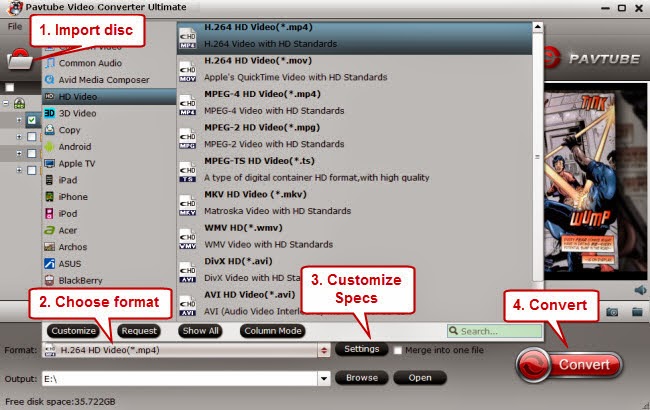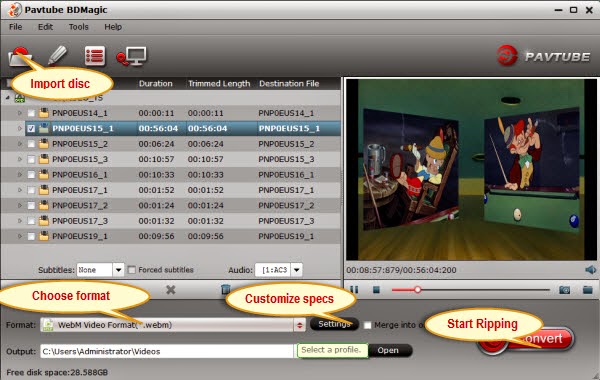Pavtube Studio recently unveiled its new official website - www.multipelife.com and has transferred all disc ripping tools to the new website with new product names.
Pavtube Studio recently launched its new official website - multipelife.com. The Pavtube website is being separated to be a corporate website while Multipelife.com is the customer facing one where all the consumer products will now be. Pavtube will now pay attention to the user experience and product improvements.
The new website, multipelife.com, is a corresponding yet separate site from pavtube.com. On this site, you would experience fresh enjoyment while surfing and looking for the latest software.
"We have been looking to split Pavtube's business into acorporate side and a consumer side for some time now. We feel the move will make it easier for our customers to get all their software from the new site, while keeping themselves informed of any corporate or software changes taking place on the Pavtube site." said Anna Qian, Marketing Manager of Pavtube.
Along with the new website, Pavtube has moved its best selling software products to multipelife.com with brand new names. DVD Ripper has now become DVDAid, Blu-ray Ripper has been renamed as BDMagic and Free DVD Ripper is now known as Free DVDAid (for Win/Mac), which extends the enjoymenton easily restoring, editing, creating and eventually watching BD/DVD copies on almost all multimedia devices without limits.
At the same time, major upgrades and bug fixes were made to these Pavtube products.The standout modification of major upgrade this time helps those Blu-ray/DVDfans to be able to import, edit or play Blu-ray/DVD movies on any multimedia players.
With the upgraded BDMagic, DVDAid, ByteCopy and Video Converter Ultimate, Blu-ray and DVD fans are able to freely create BD/DVD backups on computer harddrives or directly save source movies to MP4, MKV, M4V, MOV, AVI and more videotypes for iPad, iPhone, Apple TV, Samsung, HTC, Surface, and other iOS, Android and Windows devices.
About Pavtube Studios
Founded in 2007, Pavtubecreates expert multimedia software applications that help consumers access, transfer and share their digital content across different devices that range from PC, Mac, tablets, smartphones, to HD media players, game consoles, and home theatre systems.
On the basis of computer OS, Pavtube products are divided into two categories - Windows solutions and Mac solutions, spanning across BD/DVD backing up, BD/DVD video trans-coding, and BD/DVD conversion.
With creativity, expert knowledge as well as cutting-edge technology, Pavtube helps consumers throughout the world enjoy more in a digitally connected audio-visual world. See http://www.multipelife.com/ formore.